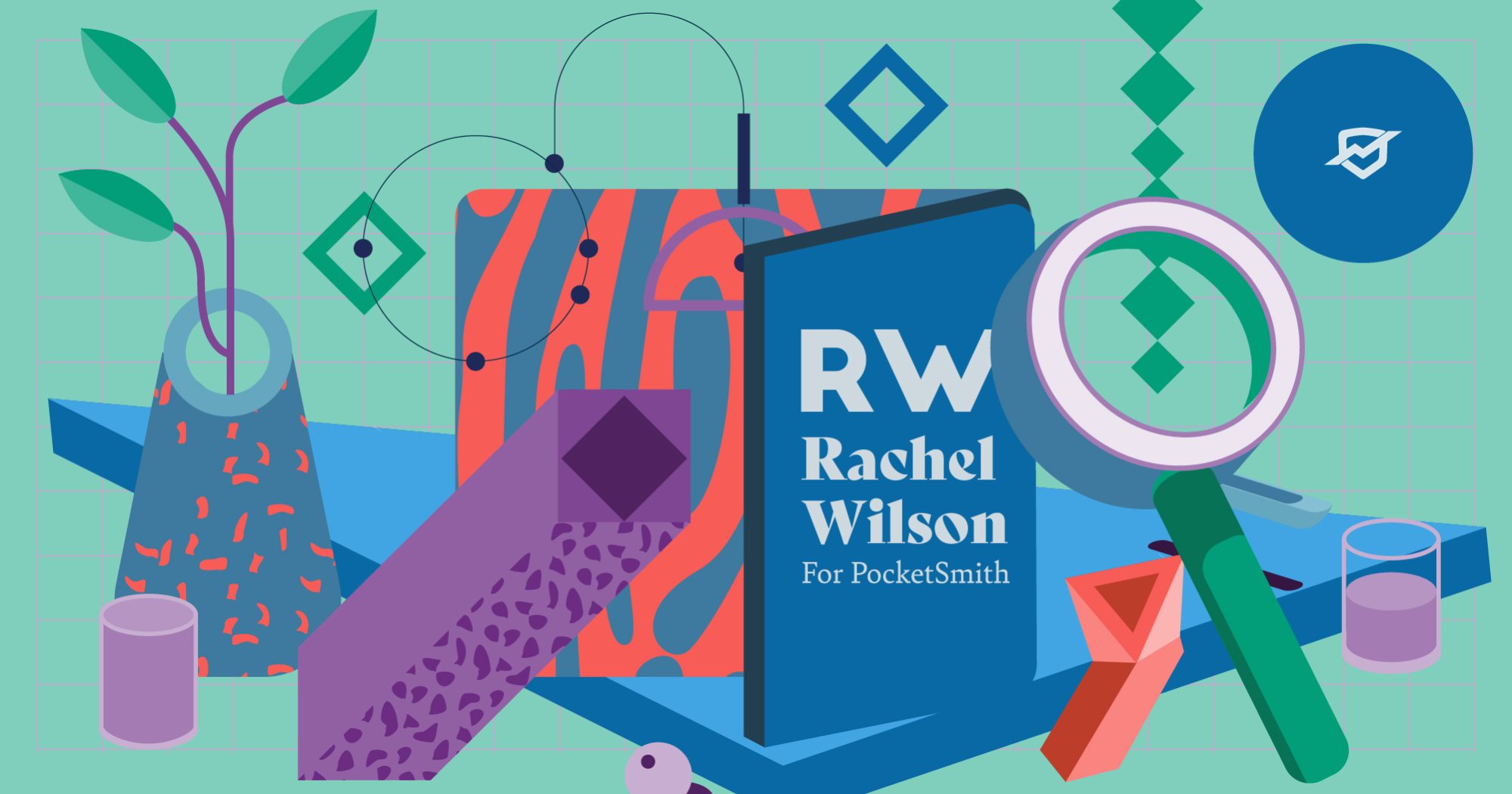
I wandered into my client’s office, stopped short, and blinked at him. “Oh, hey. Nice haircut.”
“Not bad, eh?” He grinned. “My wife trimmed it for me. Way cheaper than going to the hairdresser.”
“So next time it’s your turn to trim her hair?”
He made a strangled noise of amusement. “No, no, no. I think not. I tried that on the kiddo back during lockdown. Let’s just say it, uh, didn’t turn out too well…”
Which got me thinking — how long had it been since I had last had a haircut? It must be over six months. It wouldn’t be a year yet… surely not… would it?
There was an easy way to find out.
Enter query: Hair
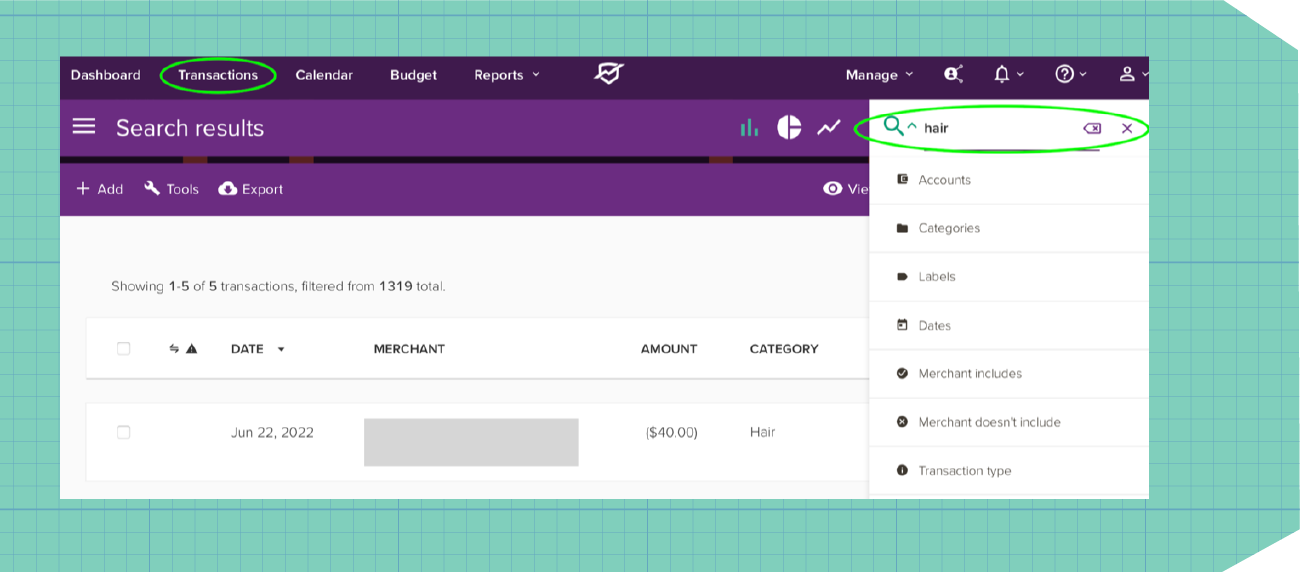
Most recent result: 22 June 2022, Category: Hair, Amount: $40.
Oh. Hum. Okay. Considering we were now in 2024, it really had been a year or two since that last haircut! Maybe it wasn’t surprising: I’d grown my hair out from a pixie cut to messy bob, had the maintenance trim in June 2022, and then… well. Life got busy.
I guess that’s one way to save money.
I use PocketSmith’s search functions for a ton of different things. Sometimes it’s an idle, impulsive, one-off wondering, as with the haircut question. This inevitably leads me to the Trends page. Here, I can compare current spending to past history and see if anything has changed for the better — or the worse.
Sometimes I only have one or two pieces of the puzzle. I might want to look up a restaurant transaction, but I only have a vague date range — it was sometime a six-month period. And it was for someone’s birthday, but I don’t recall if I saved it to the “Dining Out” category, “Coffee” category, or “Gifts > Birthday” category. Never fear! Add all three categories to the search filter, plug in the date range, et voila. There we go.
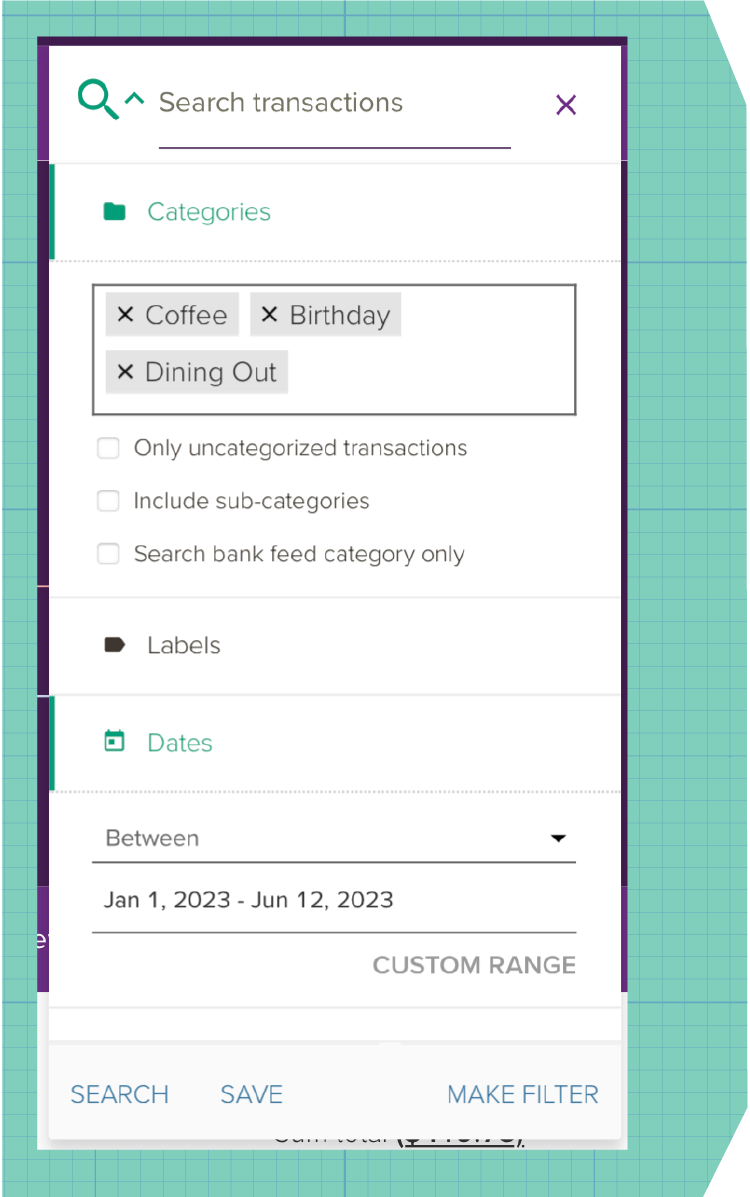
Sometimes my ponderings need more structure than that. I might find myself wondering the same thing several weeks in a row, like ‘how much was my last grocery shop?’ When it becomes a recurring question, I plug the details into the search bar, including any labels if I’ve used them, and hit save. This gives me a quick-search option. Quick searches are listed in the Transactions sidebar for ease of use. It not only saves me time and hassle, but it also opens out some nifty extra options to get crafty with.
Now that I have saved searches, I can do more with them. Don’t get me wrong, it’s great having the raw data there, but anyone can do that. Being able to take that data and turn it into something more is one whopping advantage of using PocketSmith. A saved search gives me power over one-step customized results. From here, I can do all sorts of things, from checking business expenses with my tax agent to creating dashboard widgets to visualize that data.
Of these, my favorite is creating a mini Trends graph for my dashboard. Maybe, like me, you’re trying to keep your grocery budget under control despite the cost of living crisis. Or maybe, like my client, you’re curious about how much you spend on haircuts each year.
So what you do is:
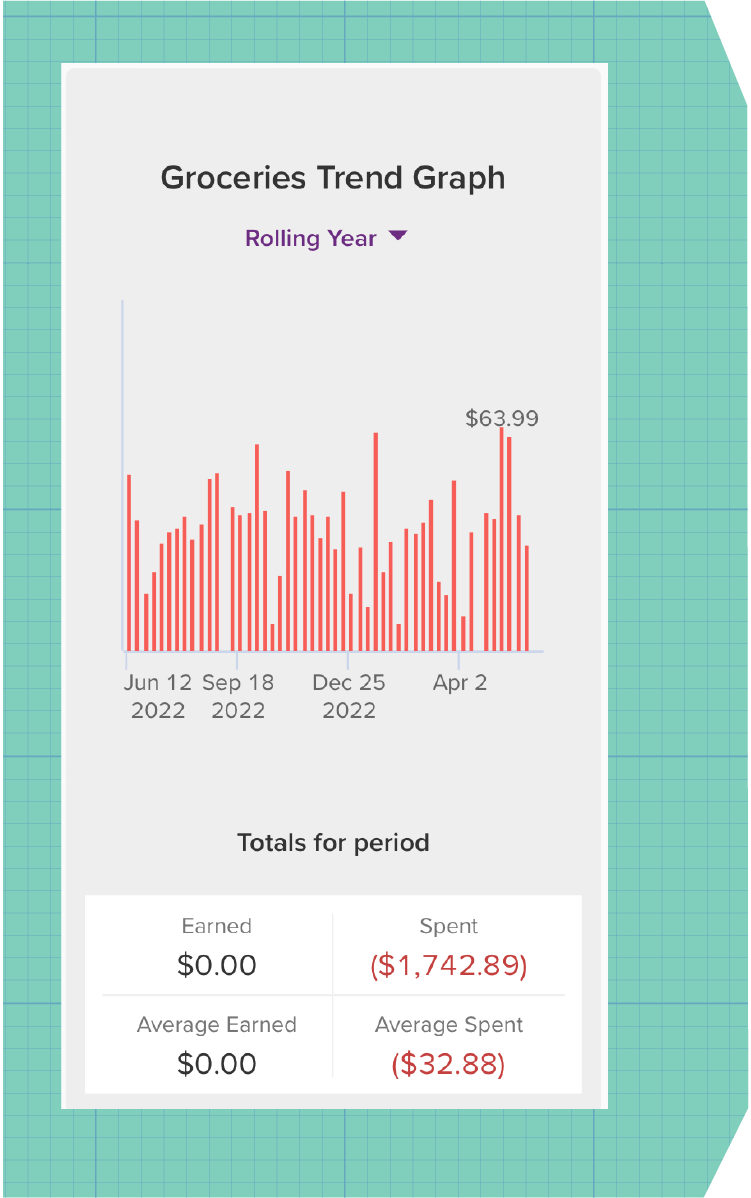
Okay, there you go! No twelve-step navigation with a map and compass for you! No, you get an up-to-the-minute, fully custom Trends graph, right there in front of you, every time you open your dashboard. It tells you current and past spending by week or month. It tells you the total you’ve spent over the last year. It even breaks down that total into an average spend for you.
And that’s only the start of what you can use searches for. So what are you waiting for?
Did you know! You can turn any search into a filter. This isn’t a filter in the traditional sense, but rather it’s essentially an automated action. Based on the search parameters you set, you can automate a resulting action and apply it to current and future transactions. This is a no-fuss way of deleting transactions from certain accounts, renaming merchants to standard wording, assigning categories, assigning labels…. you name it.
Rachel E. Wilson is an author and freelance writer based in New Zealand. She has been, variously, administrator at an ESOL non-profit, transcriber for a historian, and technical document controller at a french fry factory. She has a keen interest in financial literacy and design, and a growing collection of houseplants (pun intended).