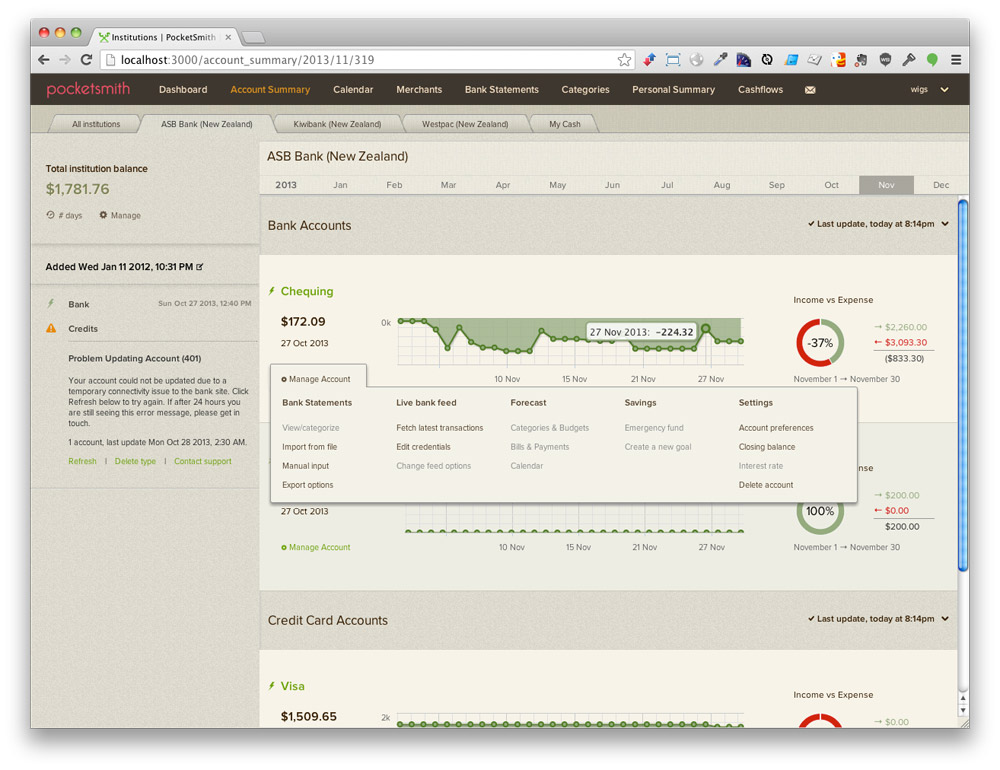We’re updating the way PocketSmith organizes your accounts and forecasts, with the aim to simplify and streamline your experience.
The big change revolves around a new page called the Account Summary. This is the place where all your accounts are listed, and will enable you to quickly perform tasks like update your Live Feed, upload bank files, and edit your accounts.
The current version of PocketSmith delivers Accounts and Calendars separately, and the feedback we’ve received is that this is fussy to manage. Furthermore, the idea of a ‘Calendar’ has not been intuitive to some.
As such, we’re renaming ‘Calendars’ to ‘Scenarios’ (they’ll still be the same containers of future transactions and budgets). The Calendar page will still remain.
The new version of PocketSmith focuses on Accounts, and every Account now comes with a Scenario that contains its cash projections. As such, Accounts now have their own forecasts without the user needing to first create and link Scenarios to them. An Account can have multiple Scenarios, and you can group multiple Accounts under one Scenario.
Contents
- The way you use PocketSmith won’t change, but it will be enhanced.
- These are the key updates you need to be aware of
- These are the benefits of the update
- ‘Simple’ mode
- Glossary of features
* 5.1 Account
* 5.2 Scenario
* 5.3 Unassigned Scenario
* 5.4 Grouped Account
* 5.5 Category
* 5.6 Budget
- What will this mean for the way I use PocketSmith?
* 6.1 If you have Accounts and Calendars
* 6.2 If you have linked multiple Account balances to a Calendar
* 6.3 If you only have Accounts
* 6.4 If you only have Calendars
The way you use PocketSmith won’t change, but it will be enhanced.
You’ll still interact with PocketSmith in the usual way, and the Calendar, Merchant and Bank Statements pages will still be there. We’re just updating the way these areas relate to each other to create a more efficient and meaningful workflow for you.
These are the key updates you need to be aware of
- The Account Summary is the new page on which all your Accounts are presented. Here you will find Live Feed information for Accounts, and control over settings such as refreshes and credentials. You can also upload files and edit Account details from here. This replaces the slide-out menus for Account and Calendar management.
- ‘Events’ are now called ‘Budgets’, but they behave in exactly the same way. We’ll soon follow up by introducing another type of ‘event’, which is ‘Bills and Income’. These will behave a bit differently in that they can be marked as paid, amongst other things.
- ‘Calendars’ are now called ‘Scenarios’, and there will be one attached to each Account by default, even if there are no Budgets set for an Account.
- The new tabbed interface allows you to quickly see each Account on its own in the Calendar, Merchants and Bank Statements pages. There will still be a tab for ‘All Institutions’ in the Account Summary, and a tab for ‘All accounts’ on other pages. These will offer you the the consolidated view of your information with checkboxes in the sidebar.
- The Account Summary will have a tab for each Institution (or bank), so you can easily work with Accounts by Institution, as well as manage the Institution’s live feeds.
- The Personal Summary will be changed to ‘Budgets’ and will have an additional ‘Edit’ page which allows you to quickly start, stop and edit all your Budgets at once.
- Every Account now will have its own Scenario and forecast. You can add multiple Scenarios to an Account and turn these on and off in the sidebar to see how they affect your forecast.
- Accounts can be grouped together to create a Grouped Account. This enables you to see a number of Accounts under one tab, with a forecast determined by a single set of Budgets. Grouped Accounts can be easily un-grouped as well.
- Scenarios can be easily moved from one Account to another via drag-n-drop on the ‘Organize Accounts’ page.
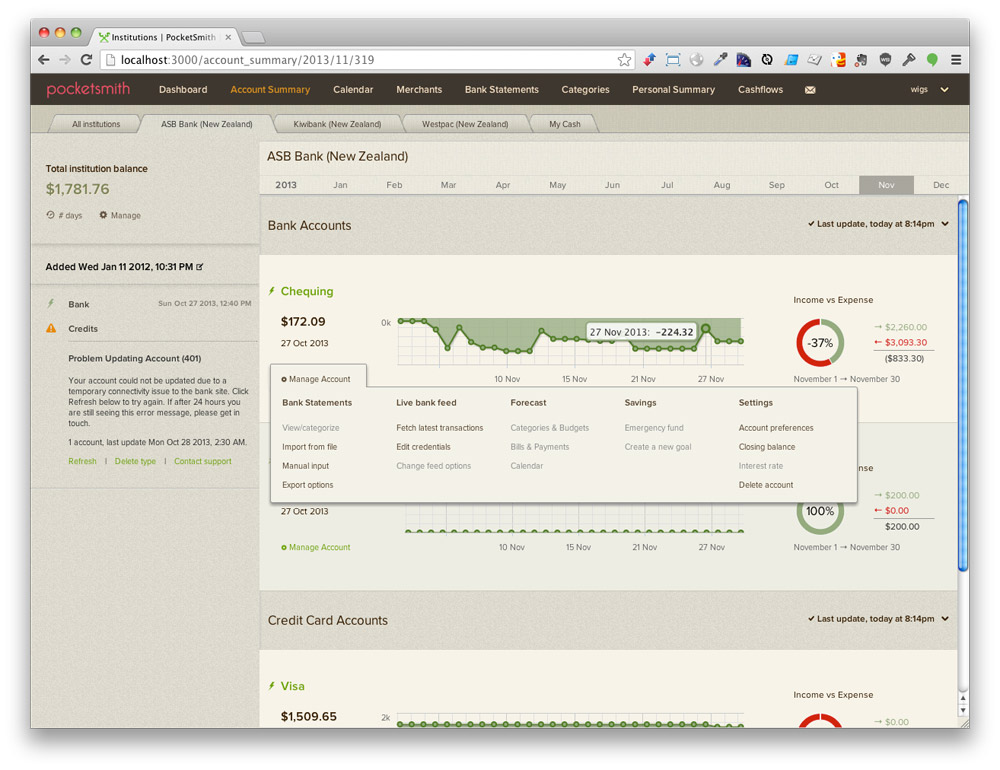
A specific institution tab. The “Manage Account” menu will provide quick access to all account-related features.
These are the benefits of the update
- All Account management features (e.g. refreshes, edits, uploads, balances) are easily accessible from the Account’s ‘Manage’ menu.
- Accounts now have their own currency, so you can effectively manage Accounts in Institutions from multiple countries. Currency conversion is not yet available, but it is coming soon.
- Closer integration between Accounts and Scenarios means that every Account can have its own forecast from the get-go.
- The Account Summary becomes your ‘launch pad’ to other parts of PocketSmith, improving workflow.
- Tabs save time. You no longer have to de-select all the Accounts except one in the sidebar to see all transactions, Budgets and forecasts for just one Account.
- Live Feeds are better integrated into the Accounts, so you no longer need to call up a separate interface to manage your Live Feed.
- Enforcing a Scenario for each Account paves the way for creating a set of Budgets for each Account.
‘Simple’ mode
If you prefer to have one set of Budgets for all your Accounts, you can enable ‘Simple’ mode, in which one Scenario (or all Scenarios) will apply to all your Accounts.
Glossary of features
Account
This a bank, credit card, loan, mortgage or investment account that you choose to manage in PocketSmith. An Account’s transactions can be imported via the Live Feed service, file upload, or via manual entry.
Scenario
This belongs to an Account, and contains your scheduled Budgets (and soon, Bills and Incomes). A Scenario takes an Account’s current balance and creates future balances based on upcoming Budgets, creating a cashflow forecast.
An Account can have more than one Scenario, which you can toggle on and off to see the impact of proposed Budgets on your future Account balances. Scenarios can be moved from one Account to another in the Organize Accounts page.
Unassigned Scenario
This is a Scenario without an Account. It still contains Budgets, but these do not apply to any transactions or forecasts until they are assigned to an Account. Unassigned Scenarios reside in the right sidebar of the Organize Accounts page. Their budgets can only be edited when assigned to an Account.
Grouped Account
This is an Account consisting of two or more Accounts that have been grouped together. For example, three credit card Accounts from three different institutions could be grouped into one Grouped Account, called “My Credit Cards”.
The three Accounts’ tabs will be replaced by a single “My Credit Cards” tab on the Calendars, Merchants and Bank Statements pages. You will still be able to turn the individual Accounts on and off from the sidebar on these pages.
In the Account Summary, Grouped Accounts are displayed in a tab of their own and display a single cumulative balance along with an indicator displaying individual Account balances.
Grouped Accounts can have just one Scenario, allowing you to budget for multiple Accounts with a single set of Budgets.
Category
This is how you describe and organize the transactions in your Accounts. Examples of Categories are ‘Groceries’, ‘Utilities’, ‘Eating Out’ and ‘Fuel’. You can create your own Categories, or use (and modify) a pre-loaded template from other personal finance tools like Quicken or Microsoft Money. You maintain one set of Categories across all your Accounts.
Categories are automatically created for you if you import transactions that have already been categorized, e.g. from the Live Feed service, Mint/Xero Express, or from an uploaded file. (Create a note for Auto-Categorization).
Categorizing your transactions enables you to quickly find them by Category in the Merchants and Bank Statements sidebars. PocketSmith can also report on your historical spending by Category and period (e.g. week, or month).
Budget
You start a Budget when you set a value and period to a Category, confirming your intent to spend an estimated amount of money in that category within a set amount of time. For example, you could start a weekly budget of $120 for your ‘Groceries’ Category. When this happens, PocketSmith will begin comparing the total amount of your transactions assigned to Groceries within each weekly period and report this to you.
Budgets are assigned to an Account via one of its Scenarios. They are also displayed and managed in the Calendar as repeating events, and determine the future balances of the Scenario.
What will this mean for the way I use PocketSmith?
The following describes how PocketSmith will migrate your Accounts and Calendars to the updated version. Please bear in mind that your choices aren’t set in stone, and can be easily adjusted after the migration process.
If you have Accounts and Calendars
- Each of your Accounts will require a Scenario. If you have linked an Account’s balance to a Calendar’s balance, this Calendar will become the Account’s default Scenario.
- If an Account doesn’t have its balance linked, then PocketSmith will give you the option to choose a Calendar to be that Account’s default Scenario.
- If a Calendar isn’t chosen, PocketSmith will create an empty Scenario for the Account.
- Any remaining Calendars are turned into Unassigned Scenarios, and can be easily assigned to an Account on the Organize Accounts page later on.
If you have linked multiple Account balances to a Calendar
- A Grouped Account will be made for you, and the Calendar will become the Grouped Account’s default Scenario.
- If the Account’s balance is linked to one of the Calendars’ balance, that Calendar will become the Account’s default Scenario.
- The remaining Calendars will be turned into Unassigned Scenarios. These can then be assigned to Accounts on the Organize Accounts page.
If you only have Accounts
- PocketSmith will automatically create Scenarios for each Account, but you can continue using PocketSmith without needing to use Scenarios and Budgets.
If you only have Calendars
- PocketSmith will convert each Calendar to an Account, and migrate the Calendar’s events into the Account’s default Scenario.
- This has a minimal effect on the way you work with Calendars and events. Each Calendar is now called an Account, and each event a Budget. As such, you will now have an ‘All Accounts’ tab in the Calendar which offers you the consolidated view with checkboxes, as well as a tab for each Account.