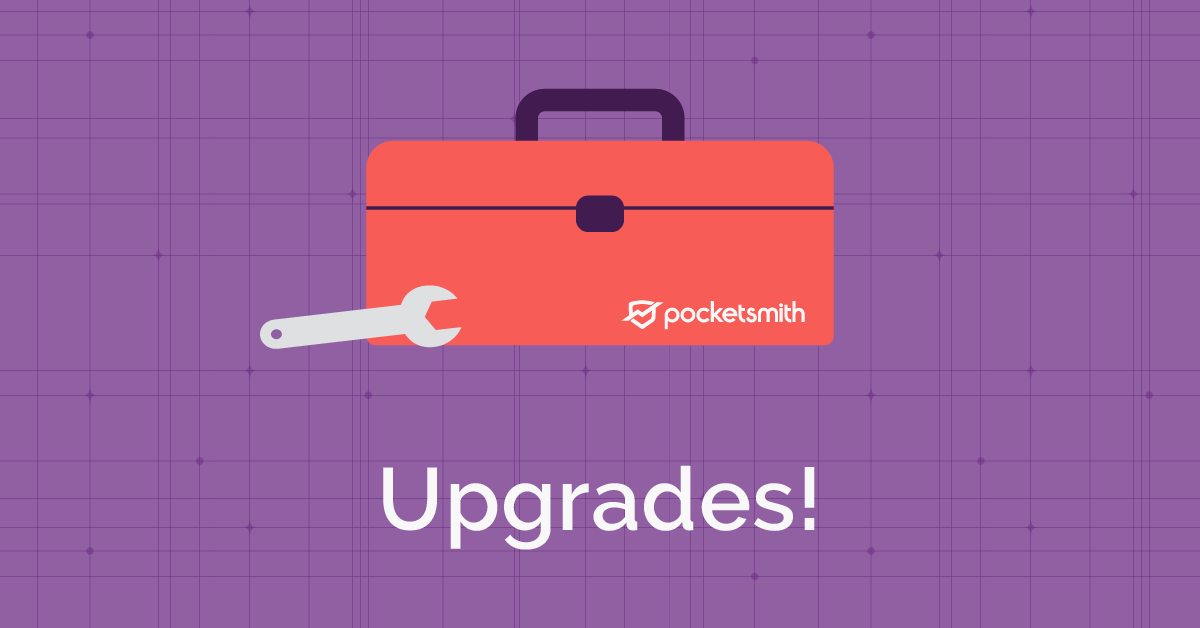Refunds in PocketSmith have been fixed, plus other updates
Blog post · 24 Jan, 2014
READ ON
Hope that 2014 is off to a great start for you all! Things have been crazy busy here at PocketSmith, and between looking for a great new person to join our team, to the roadmap we’re making our way through, we’ve been able to push through a couple of important features.
Something that has been a long time coming has been a re-working of how PocketSmith deals with refunds - transactions that come through as credits within an expected expense category.
Up until now, credits (income) and debits (expenses) have been treated separately in the Budget analysis section of the application. If you had an expense category that a credit transaction appeared within (e.g. a refund on a Groceries purchase) then you’d have a separate graph for the “income” portion of this category.
Though this makes sense for transfers (e.g. tracking credit card repayments), it doesn’t make sense for standard expense categories. If you receive a credit transaction in your “Groceries” category, then PocketSmith should see this as refund from a Grocery store. Your budgets should reflect this, and the refunded portion should be seen as an amount that is available to spend again.
So - this is what we’ve built out.

Example of how refunds now appear in PocketSmith. The yellow portions of the bars are refunded amounts.
The refund behaviour of a category will be set automatically the next time you log into PocketSmith, by checking the budgets you have set for your category. If you have just one type (expense or income) set up for your category, then this will be used to set the refund behaviour of the category.
Likewise, a categories refund setting will also be configured when you create the first budget for the category - so there should be little need to adjust this manually.
However if you do need to check or adjust how PocketSmith deals with refunds, or if you prefer the old default behaviour, you can change the setting from the Categories edit screen. Just head to the Categories page, click on the Edit link to the right of the category, and you’ll find the drop-down below appear at the bottom of the screen.

Refund options available in the Edit Category section.
Very happy to have this released, and we appreciate the patience of everyone who has been waiting for this!
We’ve added a new section that allows you to edit your live bank feed options that were selected when you first set up your live feeds.
To access this area, just head to the Account Summary tab that features your live bank feed. Then use the “Live feeds” menu to hover over one of your feeds, and click “Edit options”. This will display some options for the feed, allow you to re-assign what Institution you’d like the feed to appear under, and allow you to completely delete the bank feed if you need.

Accessing the new live feed options area.
We’ve also tweaked up some other minor parts of feeds which makes things easier to use. For example, we now feature information in the feeds sidebar with the number of accounts that are synced-up versus unconnected, and we’re also placing the cursor within the search box immediately when you’re searching for new feeds.
We’ve added a text field that lets you set the order that your accounts appear in. You’ll find this in the “Account Preferences” form for each account, which you can access from the Account Summary page.
This is a temporary solution until we feature better controls for editing and adjusting the order of your accounts - but for the moment at least you can get your most important accounts to the front of the list no matter when you created them.
Tip: all accounts will have a 0 order by default - but you can enter a negative number to send an account to the front of your list immediately.
We’ve been finding that it is too easy to delete the wrong secondary scenario when getting used to the new Account Summary, with people sometimes deleting the scenario that contain all their budgets.
To help stop this from happening, we’ve now added extra information into the deletion page for secondary scenarios and accounts. Now when you delete one of these secondary items, you’ll be told about what is contained within them, so you can make a better informed decision about whether you want to proceed with the deletion.

New statistics are displayed about secondary scenarios and accounts before deletion.
2014 is going to be a big year, and we look forward to continuing to work through the roadmap, greatly improving existing features and releasing new ones that you’ve all been waiting a long time for.
If you’re interested in joining our team, have a look at our careers page. We’re presently looking for an excellent customer service agent - we’d love to hear from you :)