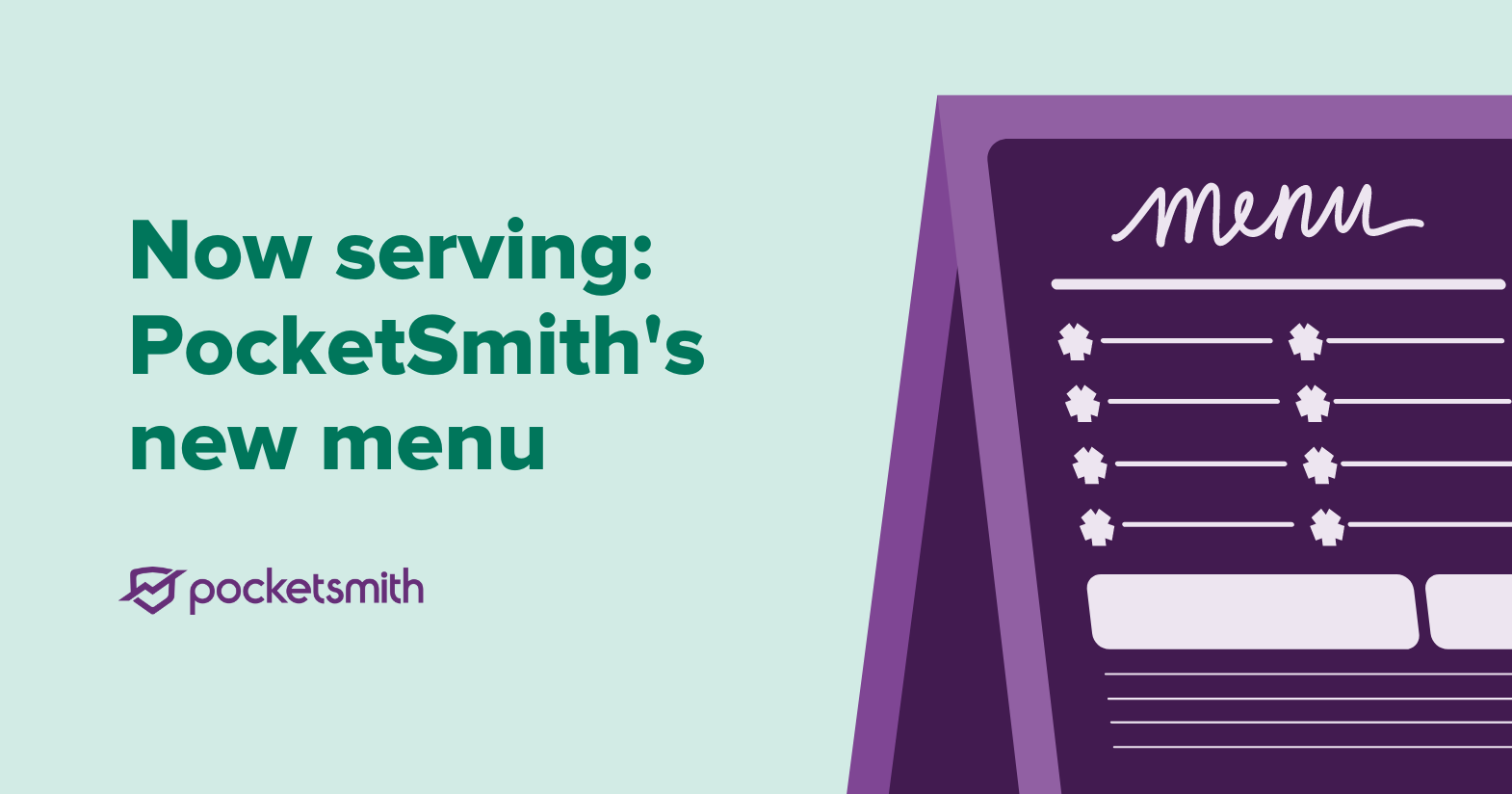
This blog post will outlines the recently released changes to the main menu, which should help you with the transition.
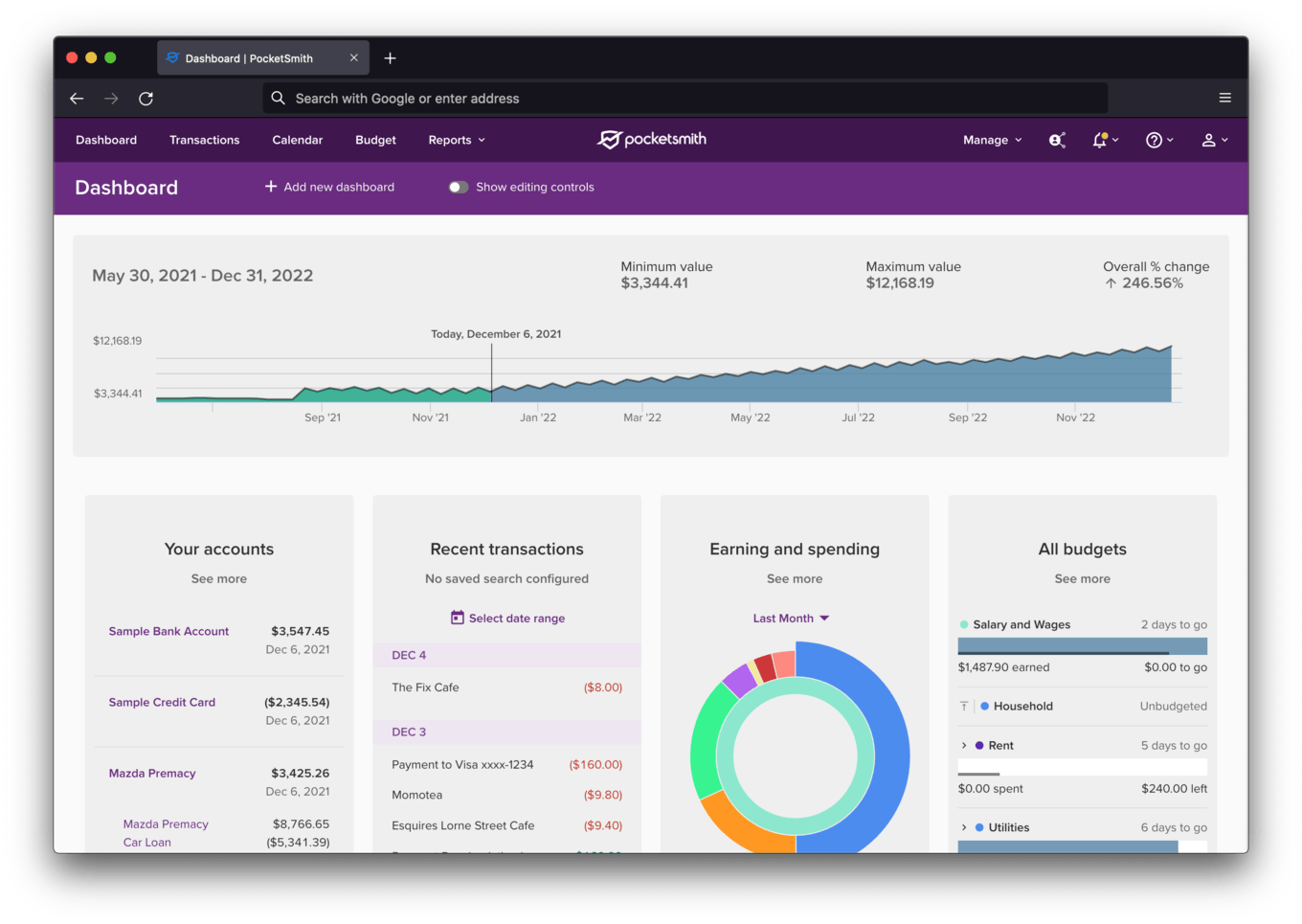
The PocketSmith Dashboard featuring the new main menu
Based on what PocketSmith is and what our users hit most frequently, we highlight four primary features: Dashboard, Transactions, Calendar and Budget. You can now get to the goods without having to go via a drop down. It also focusses new users on the features which serve the day-to-day PocketSmithers the best.
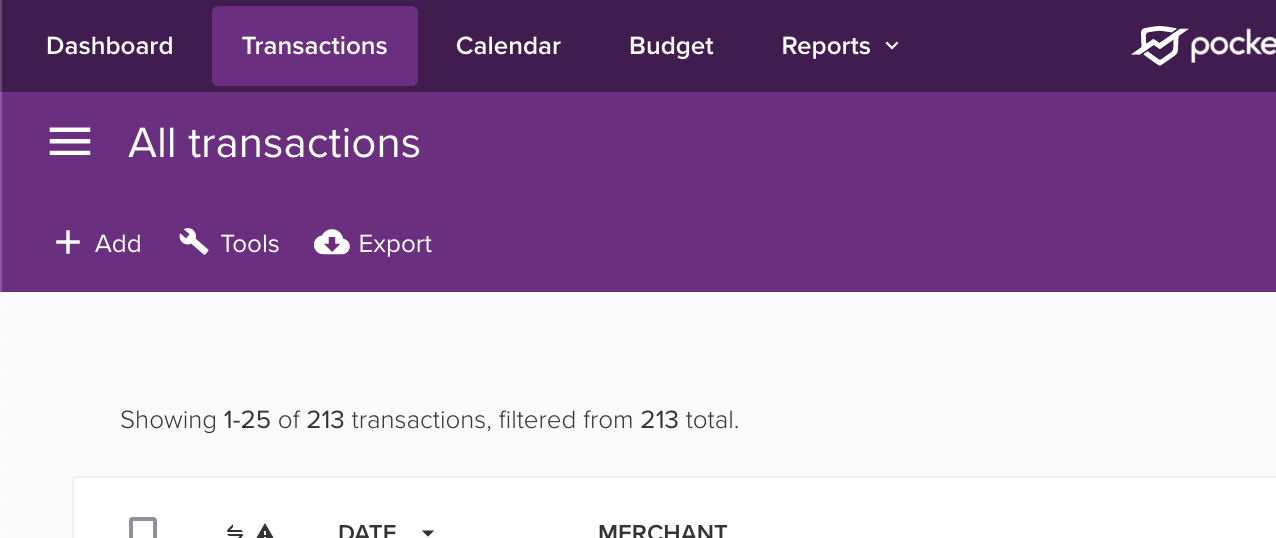
Topline PocketSmith features in the main menu
Do you want to be able to choose what four features are the main menu items? We’re considering making this section customizable, so please get in touch and let us know.
To the right of these main feature buttons, a “Reports” drop down contains all of the reporting features of PocketSmith, which don’t relate to the management of any settings within PocketSmith.
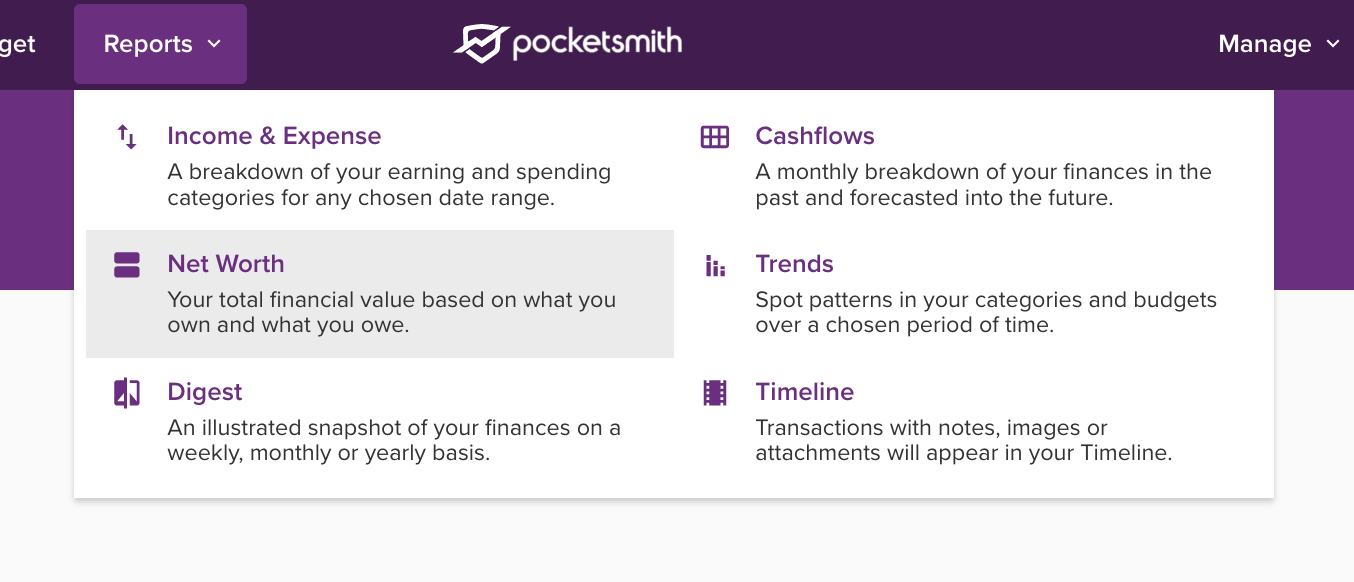
Reporting features in the Reports menu
Here you’ll find the Income and Expense report, Cashflows, Net Worth, Trends, the Digest and Timeline features.
Collating these (still important but less-used) features together in one Reports drop down takes the guesswork out of accessing these handy tools and lets you get on with what matters. Each menu item has a short description of the feature, to help those who are less familiar. We increased the size of the click area as well, so you can get to where you need to go quickly.
This menu contains all the primary settings for PocketSmith. This is where you now go to manage the data that you have in the app, with Bank Feeds, Categories, and the Account Summary all being under the Manage menu from here on.
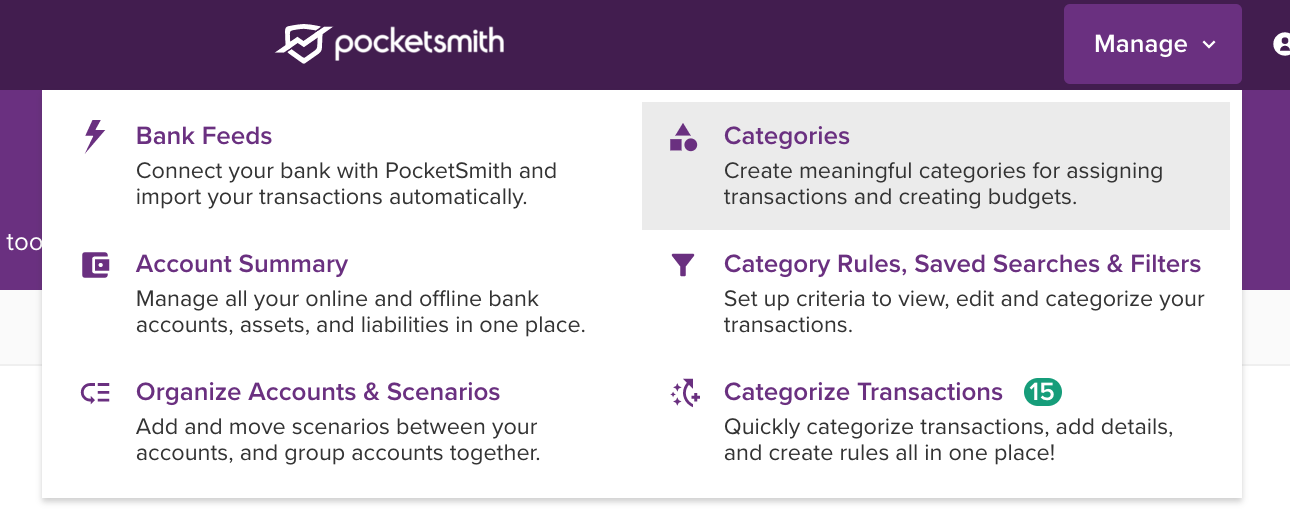
Data management menu items in the Manage menu
The Manage menu also gives you access to the Category Rules and Filters dialog, the Organize Accounts & Scenarios page, and the simple categorization page.
The rule of thumb we’ll be adhering to from here is that if you’re managing your data in PocketSmith — bank feeds, accounts, categories and so on — you’ll be able to find the page you are looking for under the Manage menu.
On the right-hand side of the screen are menu items for Notices, Help and a new Profile menu.
In the old menu, the icon for Notices was a warning icon — we’ve now switched this to a regular notification bell, as it aligns more closely with what this menu will be used for in the future.
Next to this is the Help menu, which provides overall access to help and Learn Center resources for PocketSmith, as well as the per-page specific help items that existed in the old Help menu.
Finally is the new Profile drop down, which is where you’ll find all account-related settings that were previously jumbled into the old “Settings” menu item with the other bits that have now ended up under Manage. Within the Profile menu, you’ll have access to your User Preferences, Access Controller, Security and Connections settings, Messages, and also your Subscription management section. Any setting that relates to your account, and not your data in PocketSmith, will be found under the profile menu.
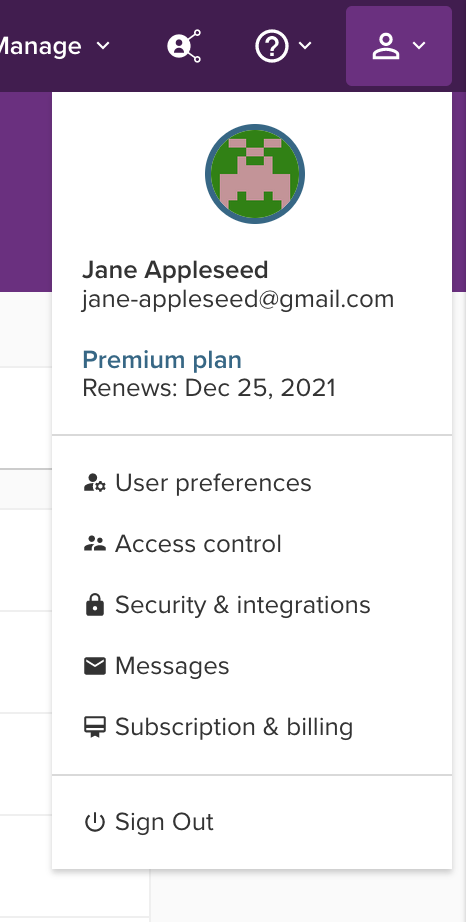
The new Profile menu dropdown
The below table lists out the location of old menu items if they’ve moved, and where they’ve been moved to. This reference may be useful in helping you make the transition between the old and new menus.
Our intention for this new menu layout was multi-faceted — allow immediate access to most-used tools, provide logical groups for new features and settings to be housed, and give new users clearer steps to gain insight and understanding of the product. Alongside this, UI improvements to make features easier to understand and menu items more accessible (as well as just looking damn good) were a must.
We hope you love this change as much as we do, please let us know if you have any feedback!
James is the CTO and co-founder at PocketSmith. He loves tech from software to hardware to music, and is passionate about technology being a net-positive in people’s lives. He lives off-grid with two humans, two axolotls, two rabbits, one dog, and too many possums.